LEVELS & CURVES | PS
- Gabriella Anderson
- Sep 21, 2018
- 3 min read
Updated: Jun 13, 2019
Today I'll be going through Photoshop and explaining some of my favorite tools I use for photography!
First things first. What is Photoshop? Photoshop Creative Cloud, or Photoshop CC, is an editing software that helps you touch-up, refine, or alter a digital image. A lot of photographers use Photoshop and Lightroom (click here for a photography deal on Photoshop CC and Lightroom CC for photographers). Also, comment down below if you would like me to cover the difference between Lightroom CC and Photoshop CC in another post!
Within Photoshop, you can make changes to your photos using Levels and Curves. Here is the difference between the two:
- Levels (defined by Adobe): "You use the Levels adjustment to correct the tonal range and color balance of an image by adjusting intensity levels of image shadows, midtones, and highlights."
- Curves (defined by Adobe): "You adjust points throughout an image’s tonal range" and "as you add control points to the line and move them, the shape of the curve changes, reflecting your image adjustments. The steeper sections of the curve represent areas of higher contrast while flatter sections represent areas of lower contrast."
Levels & Curves
Levels and curves both focus on lighting and controlling the tone of your image. Although both are similar in many aspects, levels is helpful for photographers using Photoshop for the first time, whereas curves can be more complex.
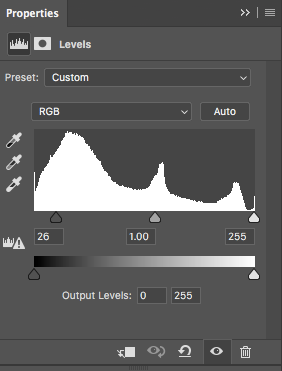
Personally, I use levels when I need to fix the exposure (the amount of light) in my image and I use curves when I need to adjust small sections of my image rather than the image as a whole.
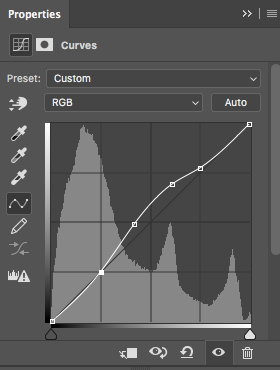
Curves give you the ability to dictate what you want to lighten/darken and what you do not, which is why it is considered more complex than levels. I usually only use levels because not only is it easier to use but adjusting the picture as a whole makes it more even and realistic in the picture.
Difference Between Levels and Curves in Photoshop by PiXimperfect (A quick 6 minute run-down on Levels and Curves)
So how do we use these tools now that we know what they do?
First, we have to identify what it is we are looking at. The curves and levels pictures above show a histogram (I call them the little hills). Adobe Photoshop emphasizes that a histogram illustrates "how pixels in an image are distributed by graphing the number of pixels at each color" intensity level. Learning how to read a histogram can help you adjust tones correctly.
(A levels histogram and a curves histogram may look similar, but make sure to pay attention to the photos above for reference so you know the difference. The level histogram above is pictured on the left, whereas the curve histogram is pictured on the right).
Why is this important? A properly exposed photo with full tonality is necessary in order to convey a realistic photo. An overexposed (too much light in an image) or underexposed (not enough light in an image) photo can hide key details that make your photo unique. Plus, it looks unrealistic.
The most important thing to remember when you are learning these skills is to be patient with yourself. It takes practice to understand how to adjust exposure, so don't be afraid to mess around with the settings to get comfortable with the levels and curves icons (which are located on the right side in the adjustment panel). Since each photo is different, each photo will have its own problems and issues that has different needs.
Being able to identify an underexposed or overexposed image will sharpen your skills as a photographer and make you feel more comfortable with your camera. Hopefully this clears up any confusion over the differences between the two, but if not, feel free ask any questions below!
xx,
Gabriella






Comments